How to Claim, Edit, and Brand a Book Series Page on KDP
Most readers have experienced the magic of discovering a new favorite book series. There’s nothing like rushing out to buy the next book after you finish one that ends on a major cliffhanger, or anticipating a new release for months. When a favorite character appears again, it can be like meeting up with an old friend.
Amazon Kindle Direct Publishing, or KDP, is one of the most accessible routes for self-publishing your work. It puts your books in the path of the voracious readers who trawl the website looking for their next read. Amazon’s latest update to their KDP dashboard means that authors can now collect all the books in a series onto one convenient product page.
A series page answers important reader questions, like the number of books, reading order, and more. With the new series tools on KDP, you’ll be able to capture that same magical feeling and pay it forward to other readers.
What Is A KDP Series Page?
If you self-publish, you’re likely familiar with the process of uploading your work through KDP. Each book product page shows an individual book, with all the important details like the ISBN, publication date, number of pages, and so on. It also shows star ratings and links back to your author page, if you have one.
A series page, on the other hand, is one page devoted to an entire series of books. It lists up to fifty books on one product page, in number order when applicable. Customers can buy the entire series with one click of the “buy now” button at the top of the page, or they can scroll down to see each individual book listing. The page automatically shows customers which books they already own, to avoid any confusion.
These series pages make it easier for readers to find all the books in the proper order, so they don’t have to rely on potentially outdated lists. Each book product page will contain a link back to the official series page, too, so curious readers can learn more about the other books.
Creating a Series Page through Amazon KDP
In November 2020, Amazon added an update that enables you to create and update series pages through KDP automatically, instead of going through the request process they used to have.
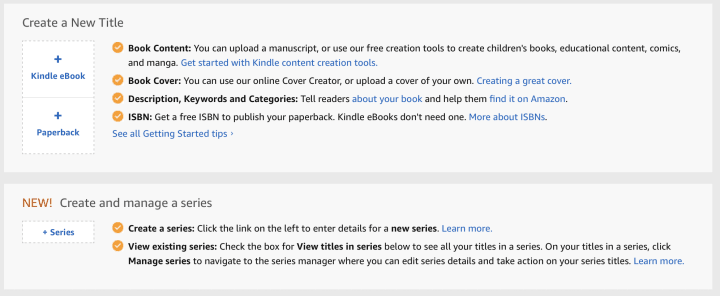
This new feature is straightforward and convenient to use. There’s a button to create a new series right below the one to publish a new book, and the new series will appear 72 hours after you fill out the required information.
When you create a new series, you’ll be asked to add a few details so they can properly categorize it and present that information on the series page.
Amazon KDP will require you to fill out the following:
- Language.
- Series title.
- Reading order, unless the series is unordered.
- Description.
It’ll also create a series image for your page using the first three book covers from the series.
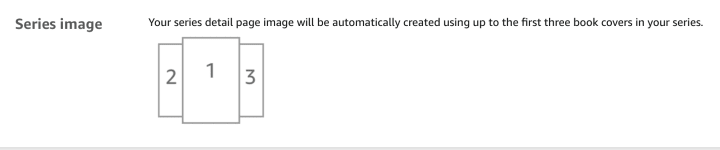
Editing a Series Page
To edit an existing series, visit the Bookshelf section of your KDP account. After selecting a book in the series, a “Manage series” option will appear. From there, you can make edits to the series and the books included in it.
Your options for editing the page are:
- Edit the series details, such as title or description.
- Create a new title.
- Delete series.
You can also apply actions to individual books within a series. After selecting one and clicking on the “Manage series” option, you can:
- Edit the book order.
- Edit the series relationship, to change how a book is related to the series.
- Remove a book from the series.
What Should Be In Your Series Description?
The series description is one of the first things potential readers will see when they visit your page, so take the chance to make your case. A great description appeals to readers’ curiosity and has emotional weight.
Start with an overview of the series so readers get a sense of what’s at stake. Highlight all the features that make your work unique, whether it’s character dynamics or spectacular worldbuilding. Even though they won’t get the full effect of your writing through this section, you can show off your writing chops with polished prose.
If you leave this section blank, Amazon will automatically insert the description for the first novel in the series as the overall series description. That could be confusing or misleading for readers, and it might not sell the series as a whole. Spend a little time workshopping an overall description so you can get readers invested in every book.
Amazon also has a list of content that should never be included in descriptions:
- Offensive or pornographic content.
- Contact info like phone numbers, email addresses, or mailing addresses.
- Spoilers.
- Requests for reviews.
- Keywords.
- Price listings.
- Links to other retailers.
- Reviews.
- Time-sensitive content.
- Advertisements.
This section has a limit of 4000 characters, which gives you plenty of space to work with.
Formatting Your Description
Amazon allows you to format your description with basic HTML to add emphasis, headings, and any other flair. Without formatting, the description will appear as a plain block of text. It’s a good idea to add some formatting to make it easier to read.
Don’t worry if you’ve never used HTML before; there are plenty of guides on how to use it to format text and you should be able to get the hang of it in a few tries.
Here are the HTML formatting options supported by Amazon KDP:
- Line breaks.
- Defined paragraphs of text.
- Bolding.
- Emphasis, which normally appears as italics.
- Underlining.
- Heading sizes 4–6, but no larger or smaller.
- Numbered lists.
- Bulleted lists.
Branding Your Series Page
Branding is crucial for self-published authors who do their own marketing and publicity, and a series page is the perfect place to show off your author brand. Consistent, effective branding really shines when your entire series is collected on one page. Readers should be able to see the connection between all the books at a glance.
Consistency goes a long way towards establishing a brand, and it will help you establish your series as a fully realized world. Each part of a book makes up the experience of reading it, from the front cover to the formatting of chapter titles.
Covers
To show that books are part of a series, it helps to have consistent cover designs. Since KDP automatically creates a series image based on your existing titles, it’s essential they all look good together. One of the easiest ways to unify them is by having a design template that uses the same font, text color, and text layout. Many book series also share a color scheme across covers. All of these features help create visual cohesion.
Titles
Titles are another opportunity to establish your brand. Many book series have a format for titles that instantly shows a connection. Cozy mystery novels provide some great examples of themed titles across a series: A Sheetcake Named Desire is followed by Cake on a Hot Tin Roof in the Piece of Cake series. Holly Black’s Folk of the Air series shows a fantasy take on titles in a trilogy: The Cruel Prince, The Wicked King, and The Queen of Nothing.
Formats & Length
When people move on to the other parts of your books, they should still see the connections. It’s jarring to have books in the same series at drastically different lengths, for example. If people are expecting a meaty novel based on the first book in a series, you should aim to make the sequel similarly lengthy.
The interior formatting will be with readers for hours, so consistent formatting will get them in a familiar headspace the next time they pick up something from the same series. The formatting is visible even in the “Look Inside” book preview.
Creating a series page on KDP is easier than ever, and these tips will help you make the most of this new feature. Branding and marketing will help you sell books, but the real charm lies in the books themselves, so take pride in your newly-created page!