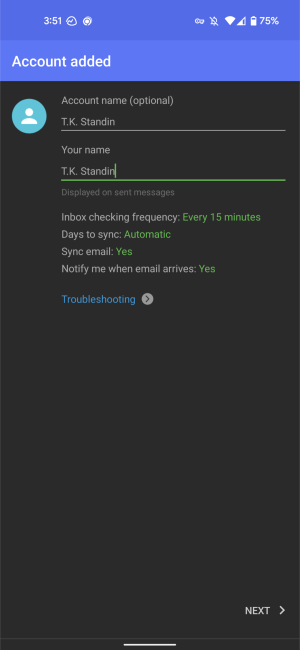Set Up Email with Nine Email
Nine (9Folders) is an inbox app made for Android and IOS devices.
Here are the steps to connect your new SiteArcade email address to Nine…
Getting started
If you’re using Nine for the first time…
- As soon as the app loads, click Get Started
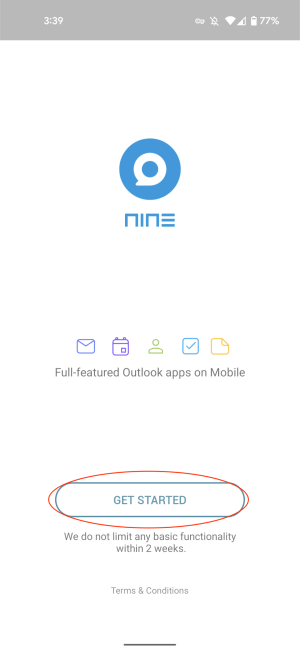
- In the next screen, click on Manual Setup
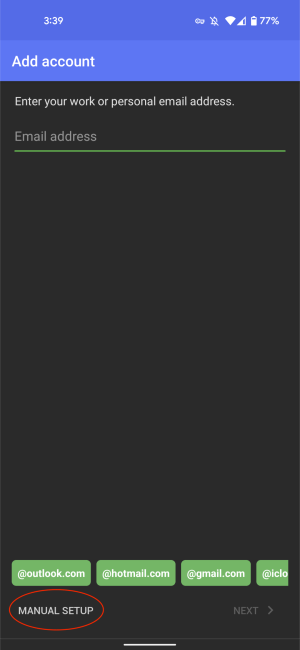
- Choose IMAP.
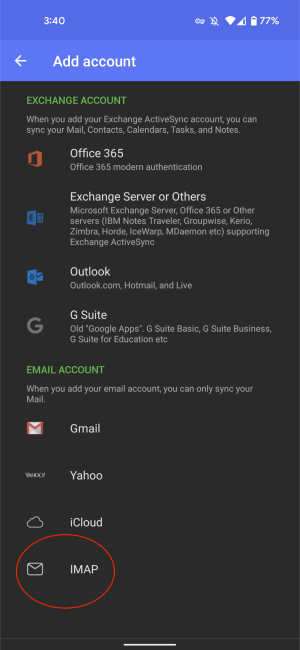
If you’re already using Nine on your device…
- Tap the left side of the screen to make the toolbar appear
- Tap on the accounts icon
- Tap on Add account
- Choose IMAP
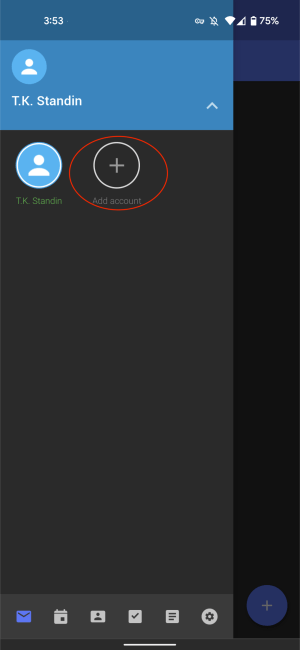
Setting up your account (incoming server)
-
Tap on Manual Setup
-
Fill in the following information:
- Email address: Your SiteArcade email address
- Username: Your SiteArcade email address
- Password: Your SiteArcade email password
- Server: mail.gandi.net
- Security type: SSL/
TLS - Port: 993
- IMAP path prefix: Automatic
-
Tap on Next
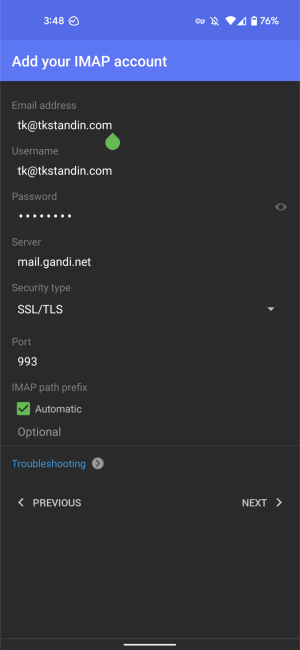
Setting up your account (outgoing server)
-
Fill in the following information:
- SMTP server: mail.gandi.net
- Port: 587
- Server: mail.gandi.net
- Security type: STARTTLS
- Require sign in: Checked
- Username: Your SiteArcade email address
- Password: Your SiteArcade email password
-
Tap on Next
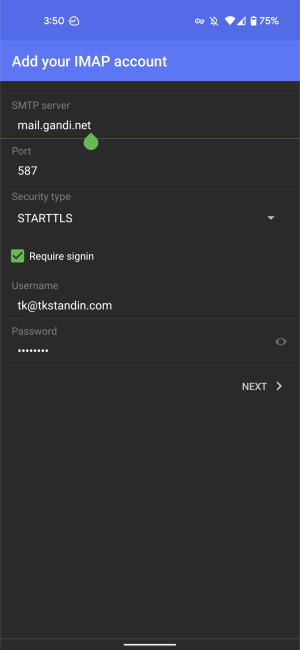
Finishing up
- Give your account a name
- Identify who will be using the account
- Tap Next and you’re all done!