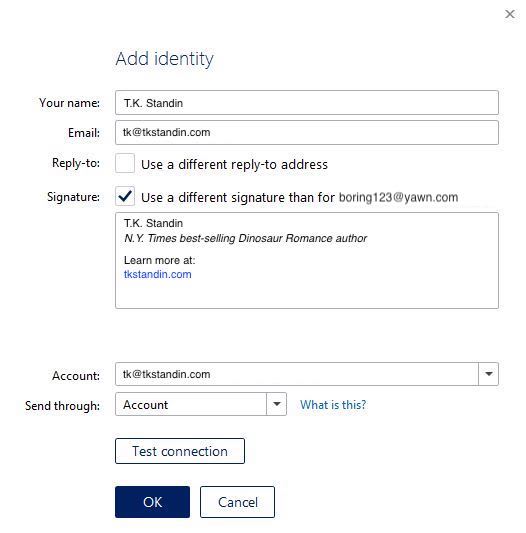Set Up Email with Mailbird
Mailbird is a mail client focused on organization and app integrations. It offers paid plans, both for individuals and companies, and is currently available for Windows, with their Mac version in the works.
Here are the steps to connect your new SiteArcade email address to Mailbird…
Adding your account
-
Navigate to: Mailbird (Menu) > Accounts
-
Click on Add
-
Fill in the following information:
- Your name: Your pen name
- Email: Your SiteArcade email address
-
Click on Continue
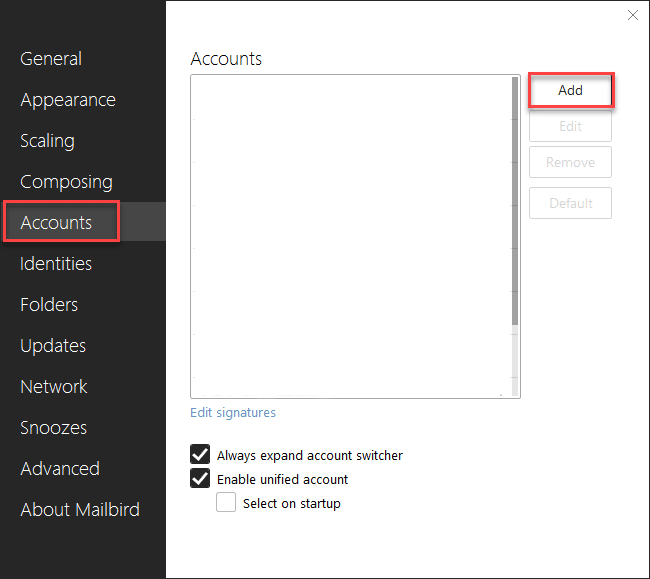
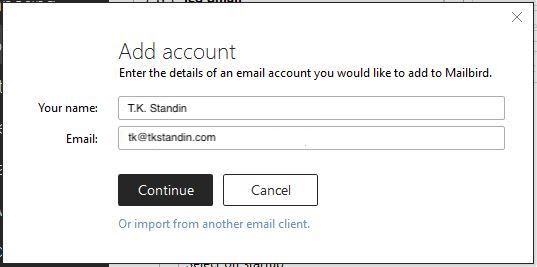
Setting up your account
- On the next screen, click on Edit server settings
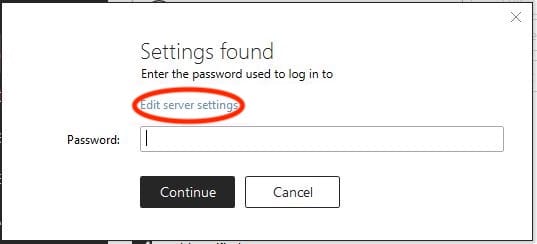
Set up your incoming server
-
Fill in the following information:
- Server type: IMAP
- Server name: mail.gandi.net
- Port: 993
- Encryption: SSL/
TLS - Username: Your SiteArcade email address
- Password: Your SiteArcade email password
Set up your outgoing server
-
Fill in the following information:
- SMTP server: mail.gandi.net
- Port: 587
- Encryption: STARTTLS
- Username: Your SiteArcade email address
- Password: Your SiteArcade email password
-
When you’re done, click on Continue
Your new account will appear in the Accounts menu
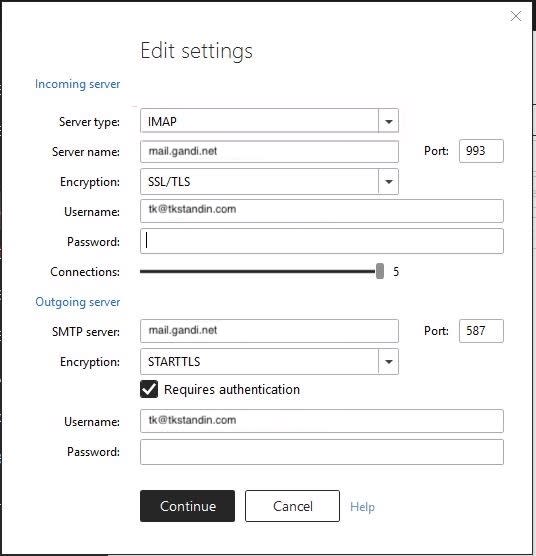
Editing a new email identity
-
Navigate to: Mailbird (Menu) > Identities
-
Select your new SiteArcade account
-
Click on Edit
-
Fill in the following information:
- Your name: Your pen name
- Email: Your SiteArcade email (or an email alias)
- Reply-to: Unchecked
- Signature: Checked
- Account: Select your new account
- Send through: Account
-
Click on Test connection to double check your new email address is working properly
-
Click OK to save your changes