Set Up Email with Spark
Spark is an email client focused on productivity and organization. It offers a free plan, a paid plan with extra features, and a plan tailored to companies and work teams. It’s currently available for Mac, Windows, Android, and IOS devices.
Here are the steps to connect your new SiteArcade email address to Spark…
Add email account
If you’re opening Spark for the first time…
- Enter your SiteArcade email address
- Agree to Spark’s Terms & Conditions
- Click on Next
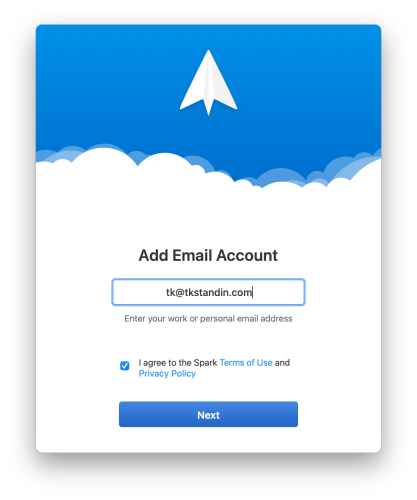
If you’re already a Spark user…
- Navigate to: Spark (Menu) > Add Account…
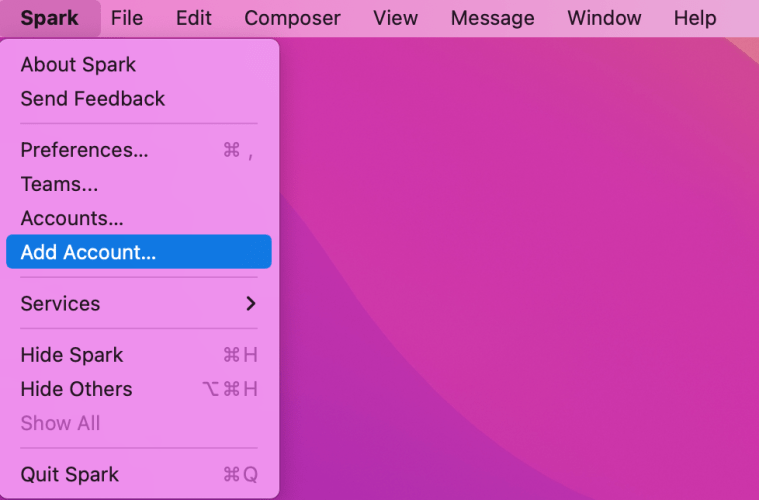
- Click on Set up manually
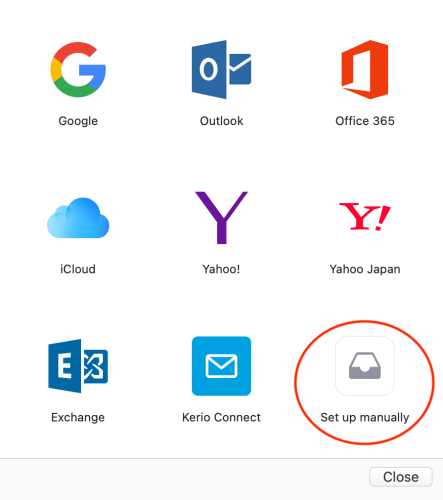
Type your email log in information
-
On the next screen, type the following information:
- Name: Your pen name
- Email: Your SiteArcade email address
- Password: Your SiteArcade email password
- Click Additional Settings
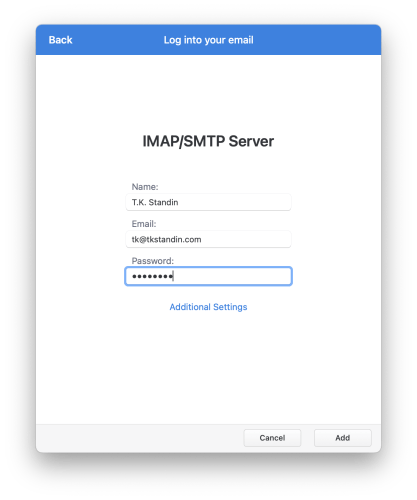
Set your incoming and outgoing servers
Inbox server (IMAP)
-
Add the following information:
- Username: Your SiteArcade email address
- Password: Your SiteArcade email password
- Server: mail.gandi.net
- Port: 993
- Protection: SSL
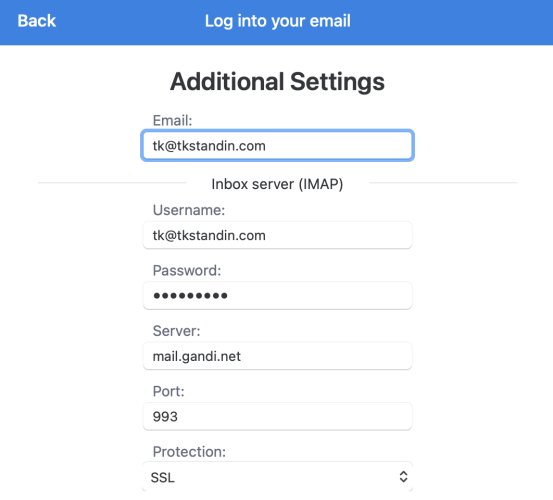
Outbox server (SMTP)
-
Add the following information:
- Username: Your SiteArcade email address
- Password: Your SiteArcade password
- Server: mail.gandi.net
- Port: 587
- Protection: STARTTLS
-
When you’re done, click Add
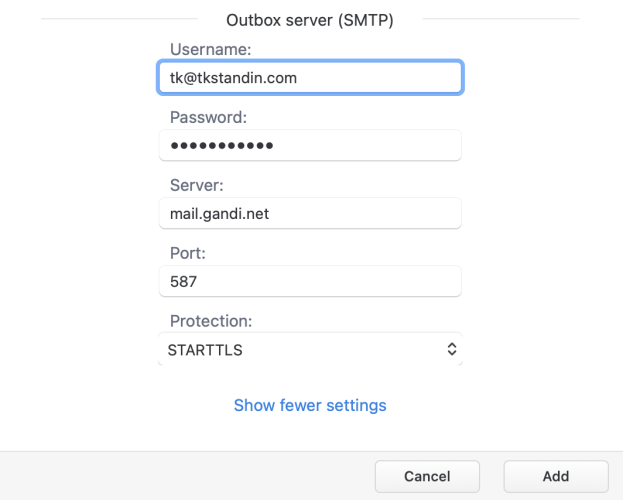
Finishing up
- You will see a verification message. It should only take a few seconds
- As soon as you get the welcome message, click Start Using Spark
You’re all done!