Set Up Email with Microsoft Outlook (Android & IOS)
Microsoft’s email client Outlook also comes as an app for both Android and iPhone devices.
Here are the steps to connect your new SiteArcade email address to Microsoft Outlook in your mobile devices…
Getting started
If you’re opening Outlook on your phone/
- When the welcome screen pops up, click on Add Account
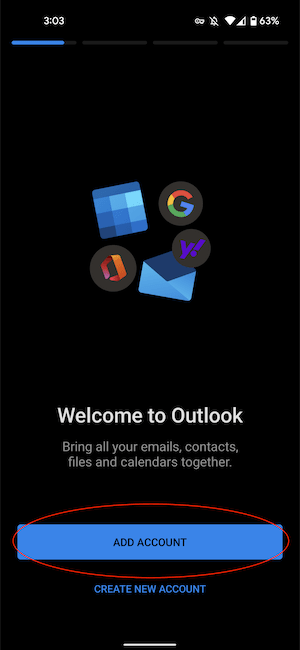
If you’re already using Outlook
- Click on the envelope icon in the top-left corner of your screen
- Click on the envelope + icon
- Click Add an account
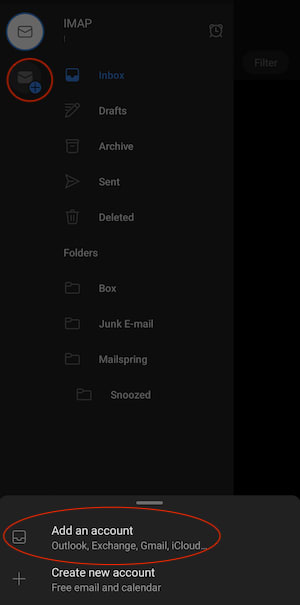
Setting up your account
Add account
- Enter your SiteArcade email address
- Click on Continue
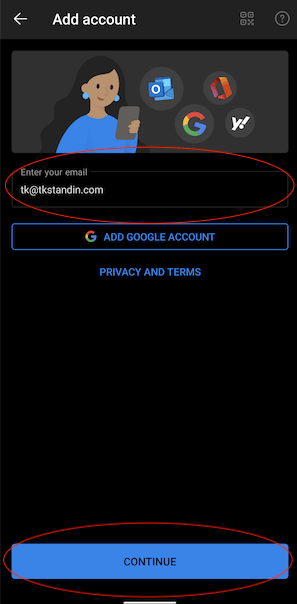
Choose account type
- Click IMAP

Connect IMAP incoming server
-
Fill in the following information:
- Email Address: Your SiteArcade email address
- Display Name: Your pen name
- Description: Author Inbox
- IMAP Incoming Mail Server: mail.gandi.net
- Port: 993
- Security type: SSL/
TLS - IMAP Username: Your SiteArcade email address
- IMAP Password: Your SiteArcade email password

Connect SMTP outgoing server
-
Fill in the following information:
- IMAP Incoming Mail Server: mail.gandi.net
- Port: 587
- Security type: StartTls
- SMTP Username: Your SiteArcade email address
- SMTP Password: Your SiteArcade email password
-
Click the check mark at the top-right of your screen
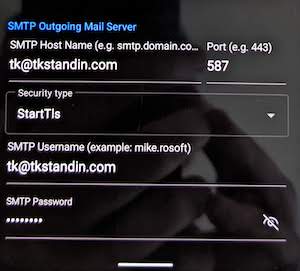
Finishing up
After a short loading message, the app will ask you if you’d like to add another account. Click Maybe later, and the app will take you to your inbox.
You’re all done!