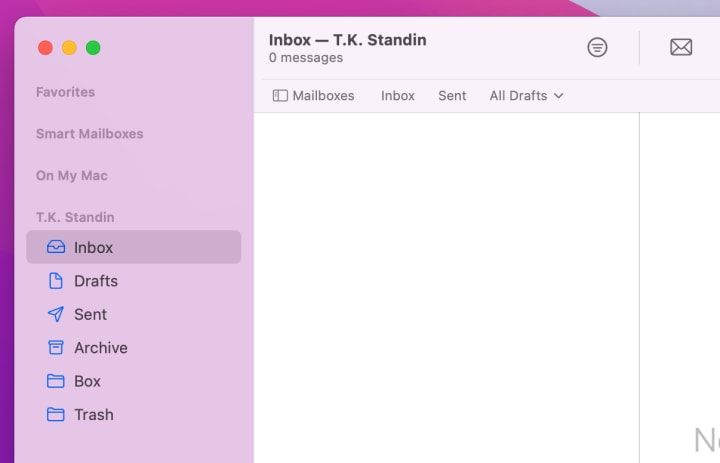Set Up Email with Apple Mail
Mail is the default email software that comes with every Apple product and is available for IOS only.
You can use it with your new SiteArcade email address. Here’s how…
First steps
- Click on Mail (Menu) > Add Account…
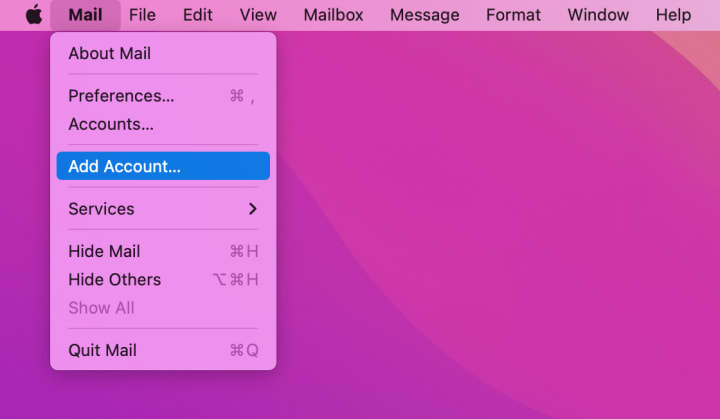
- Select Other Mail Account
- Click Continue
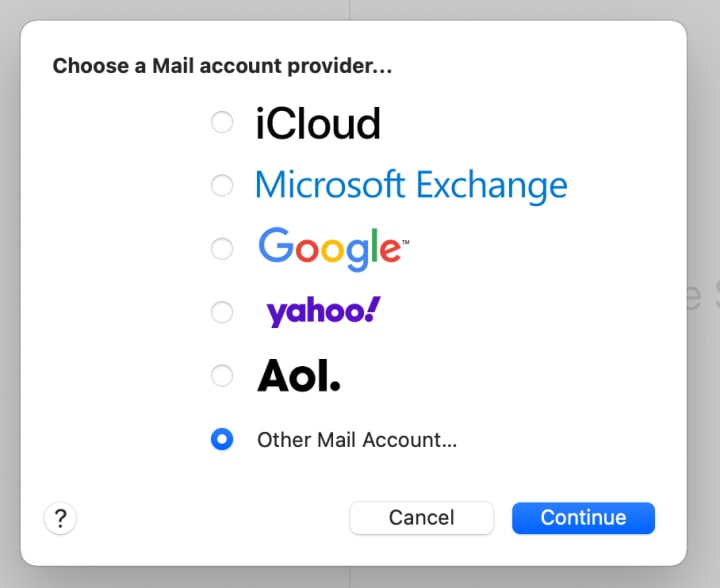
Fill in your email account information:
- Name: How you want to identify this account. EG: T.K. Standin.
- Email Address: Your email address exactly as you created it on SiteArcade. Eg: tk@tkstandin.com.
- Password: The password you used when creating this email address on SiteArcade.
Then click Sign In.
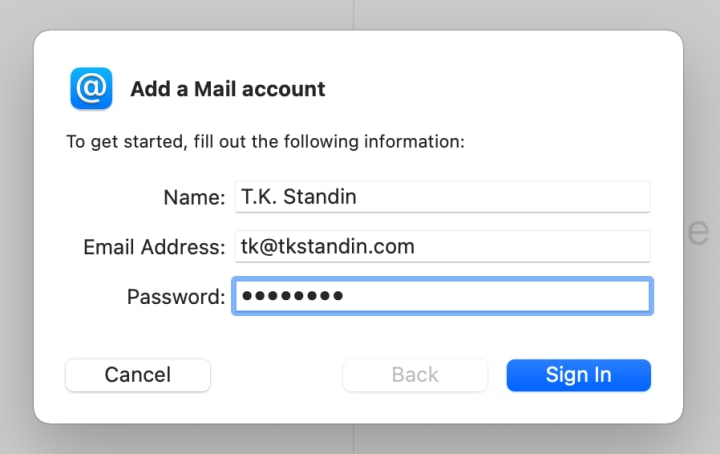
Set up your incoming and outgoing mail server
Use the following information:
- Email address: Your SiteArcade email address
- User Name: Your SiteArcade email address
- Account Type: IMAP
- Incoming Mail Server: mail.gandi.net
- Outgoing Mail Server: mail.gandi.net
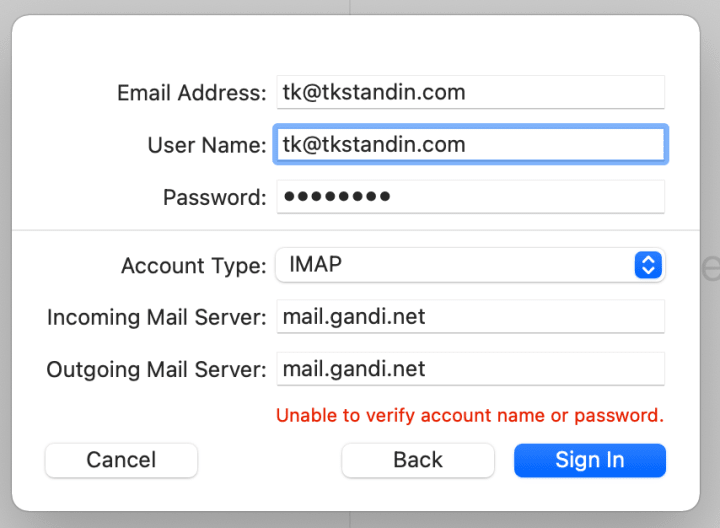
Finishing up
- Select Mail in the list of apps
- Click Done
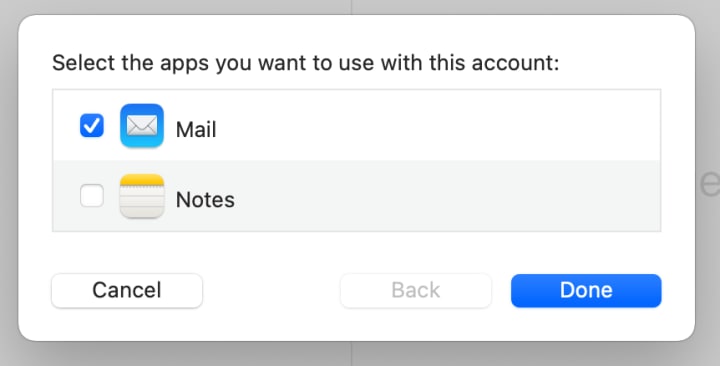
Your new inbox should appear on the sidebar. Hooray!