Create an account
Creating your author website with us is a piece of cake! Here’s how it goes…
Signing up
Click to sign up. You can sign up three different ways:
-
Signup with Google
- Click on Continue with Google.
- Select the Google account you’d like to use to login to SiteArcade.
- If you’re already logged in to Google, it will forward you to the signup wizard.
- If you’re not logged into Google, you will need to enter your password and complete security verification.
-
Signup with Facebook
- Click on Continue with Facebook.
- If you’re already logged into Facebook, in the next screen, you will need to grant SiteArcade permission to your name, email, and profile picture. When you’re ready, click on Continue as…
- If you’re not logged into Facebook, you will need to enter your email and password first.
-
Signup manually
- Click on Sign up.
- Typer your preferred email address and password.
- Click on Continue.
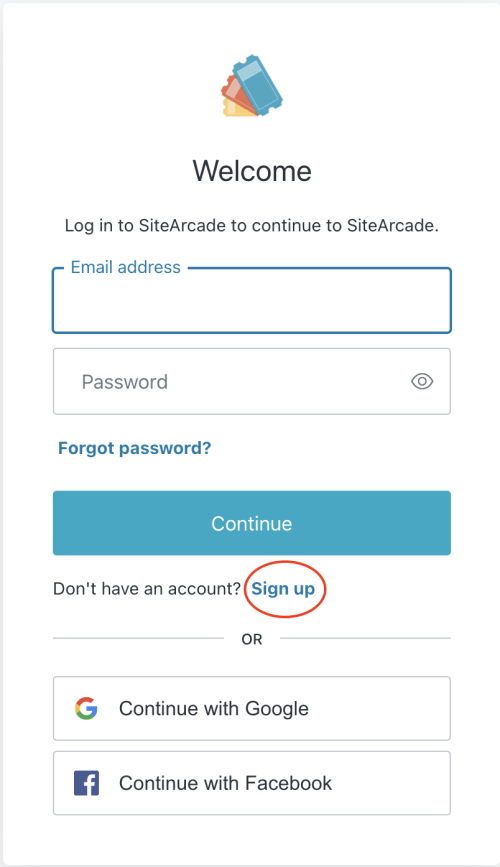
Claiming your profile using your Amazon author link
Getting Started
-
Copy your Amazon author profile link address. It should look something like this:
- https://
www.amazon.com/ Oliver-Altair/ e/ B073WDJH2N or - https://
amazon.com/ author/ oliveraltair (if you created a custom url in Amazon Author Central)
- https://
-
Paste it in the box in the Let’s Get Started! window.
-
Click on Sync my data!
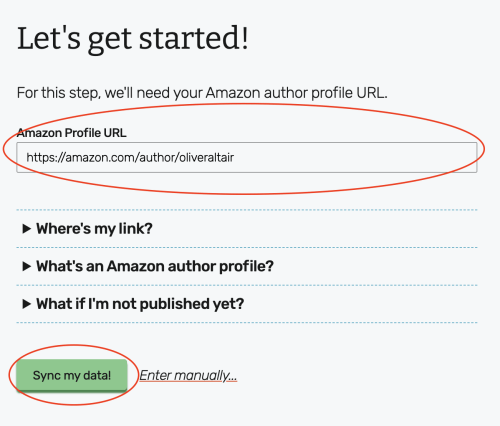
Where can I find that link again?
One super easy way to grab that link is following these steps:
- Search for your author persona on Amazon.
- Right-click your pen name in the results.
- Click “copy link address.”
- Then come back and paste it in!
What’s an Amazon author profile? How do I get one?
An Amazon author profile is a page that showcases an author’s headshot, bio, and complete book catalogue. (E.G. Neil Gaiman.)
If you already have at least one book on Amazon, you can claim your profile page for free. Get setup in no time with our step-by-step guide.
What if I’m not published yet?
No worries! You can enter your info manually. You can skip ahead to this section to learn how.
As soon as you do publish, you’ll be able to enable smart sync in the editor to get access to our complete feature set.
Double-checking your info
SiteArcade’s wizard will pull your pen name, headshot, and bio directly from Amazon. It will also show you the title of one of your books for reference.
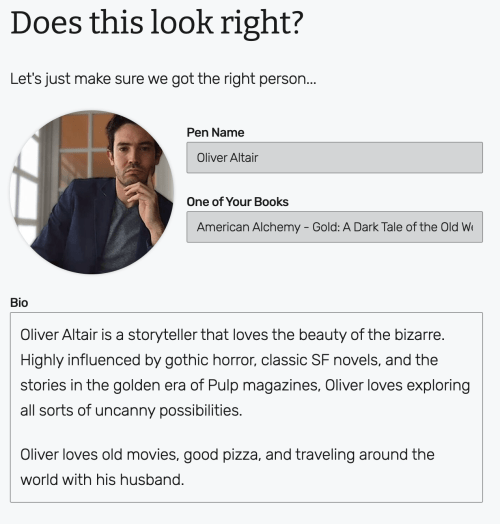
- If all the information is correct, click on Looks good! to move forward.
- If the info we pulled is incorrect, click on Try again to return to the previous step.
- If you changed your mind and you’d rather not sync with Amazon, click on Enter manually… to fill in this information yourself. You will be able to turn on the sync in the editor later, if you wish.
What if this is a stranger?
It’s possible you entered the wrong URL. The best thing to do is go back, grab a fresh link from Amazon, and try again.
If that doesn’t work, don’t worry. We’ll be in touch.
What if this is a co-author?
Sometimes, our algorithm gets a little confused.
This can happen if you paste an ebook URL instead of an author profile. Try again with your profile URL. If you need to create one, see our our step-by-step guide.
What if nothing works?
Not to worry! We get notified whenever anyone clicks “try again,” and we’ll look into it as soon as we can.
So don’t stress if you can’t get things working. Once we have a fix, we’ll email you with the go-ahead.
Selecting your brand’s assets
The next screen will help us craft a website for you that is as close to your brand as possible from the get-go, so you have to spend as little time as possible tweaking things in the editor (and you can go back to writing in a jiffy!) Here’s how this information works:
- Email Address: enter your author email address to enable your website’s contact form. This address will not be shared publicly, unless you reply to any incoming messages from your inbox.
- Primary Genre: we will use this to give you a foundation that is already skewed toward your genre of choice.
- Tagline: if you use an author tagline, type it in! It will appear on your navigation bar and in your bio section.
- Brand Color: pick the color that’s closest to your brand. Don’t worry about being specific, you will have plenty of time to tweak it in the editor.
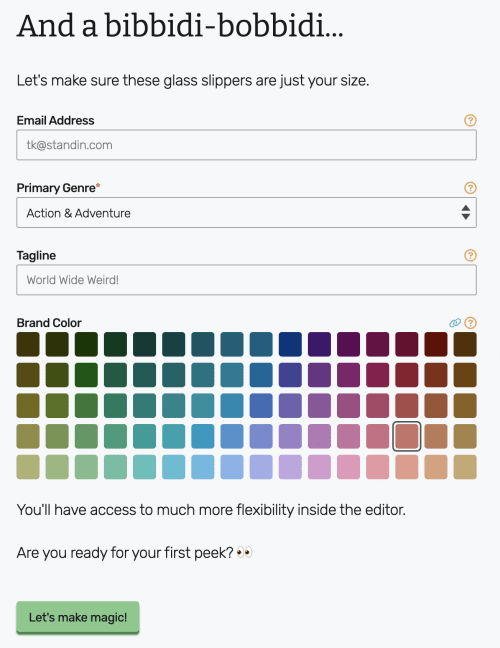
When you’re done, click on Let’s make magic! If everything goes fine, after a short loading screen, a fully functional website will appear before your eyes. Now it’s time to have fun and make everything to your liking using our editor.
Oh no! I got an error message!
We typically get notified of errors when you get them. We will let you know as soon as we find out what went wrong. And of course, you can always contact us. (If we don’t contact you within a day, it’s worth reaching out, as we sometimes don’t get notifications when ad-blockers are involved.)
What about my social media links?
Don’t worry, you will be able to add them all later using the editor.
Claiming your profile without an Amazon author link
Not published yet? No problem! You can claim your SiteArcade website either way. Here’s how:
Getting started
- In the Let’s Get Started! screen, click on Enter manually…
Building your profile
It’s time to fill in your author details! All of them will appear on your website’s template, just as you determine them here.
- Headshot: you can drag and drop your headshot into the circle, or click inside the circle to select the file from your computer. If everything goes OK, your image will instantly load.
- Pen Name: it will show on your navigation bar, and author bio.
- Email Address: enter your author email address to enable your website’s contact form. This address will not be shared publicly, unless you reply to any incoming messages from your inbox.
- Bio: this will show as your bio section on your new website.
- As soon as you’re done, click on Looks Good! to move forward.
- If you changed your mind and rather use an Amazon link instead, click on Sync instead… to go back.
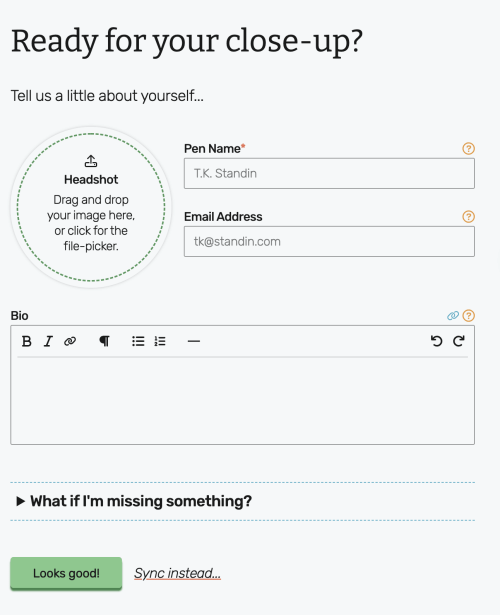
What if I’m missing something?
Don’t sweat it! The only thing we really need is your pen name. (And even that, you can change later.)
SiteArcade sites adapt to whatever info you’ve got.
What happens after I’m published?
You will have the option to switch on the Amazon sync at any time. From that moment on, all your information will stay up-to-date using your Amazon author profile as a reference, and all your published books will automatically appear on your site’s book section.
Selecting your brand’s assets
Check this section for reference.
Next Steps…
Once you’re in the editor, explore! We’ve tried to make the experience as fun and intuitive as possible.
If you’re feeling stuck, click on our completion wizard in the top-right corner of the screen. We’ll help you through the process!
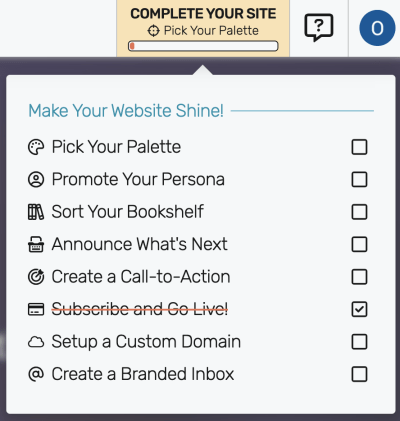
We hope you have tons of fun creating your new author website. Don’t forget, if you have any further questions, you can reach us here.
Happy web-designing!