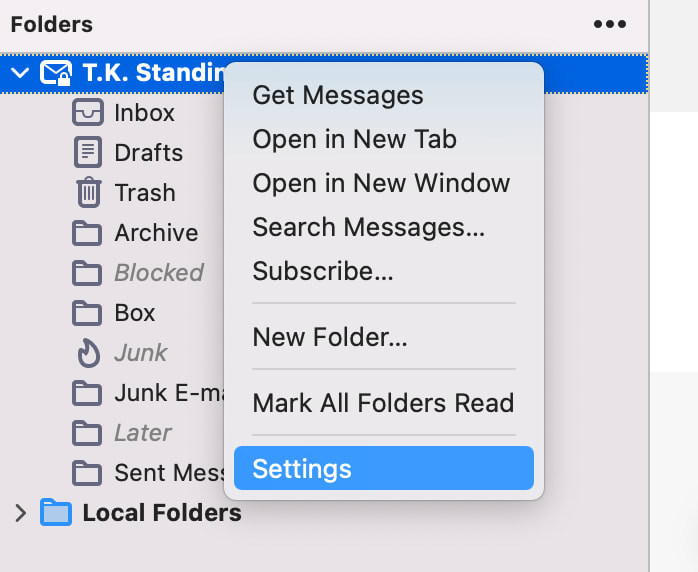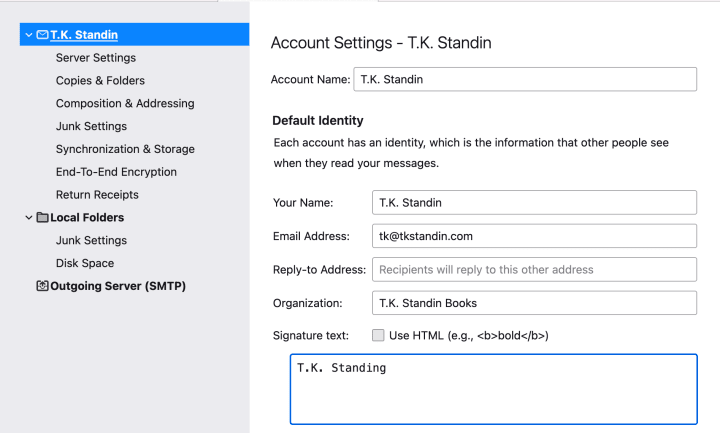Set Up Email with Thunderbird
Thunderbird is a free email client focused on security and privacy from the Mozilla team (who are also responsible for Firefox). It’s available for both Mac and Windows computers.
Here are the steps to connect your new SiteArcade email address to Thunderbird…
Getting started
- Navigate to: File (Menu) > New > Existing Mail Account…
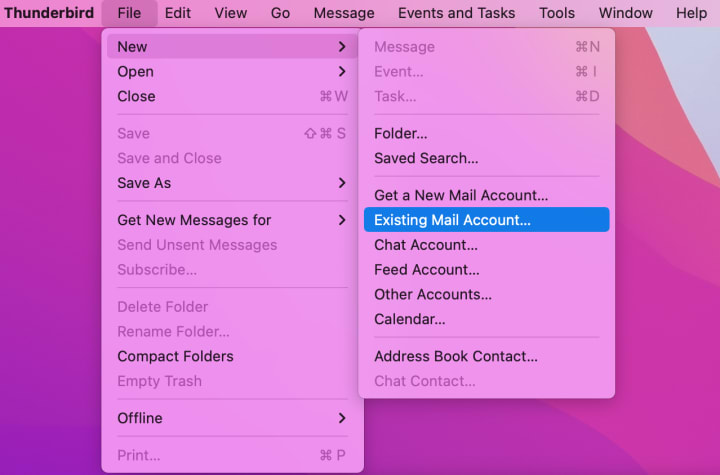
Set up your existing email address
-
Fill in the following information:
- Your full name: Your pen name
- Email address: Your SiteArcade email address
- Password: Your SiteArcade email password
- Click on Configure manually
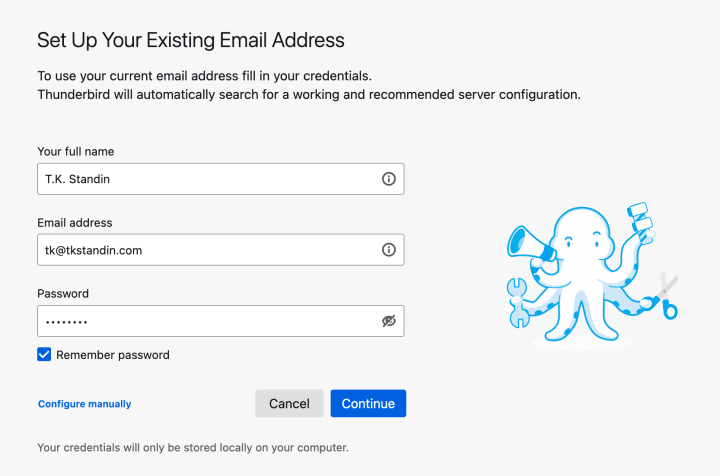
Set up your incoming server
Use the following information:
- Protocol: IMAP
- Hostname: mail.gandi.net
- Port: 993
- Connection security: SSL/
TSL - Authentication method: Autodetect
- Username: Your SiteArcade email address
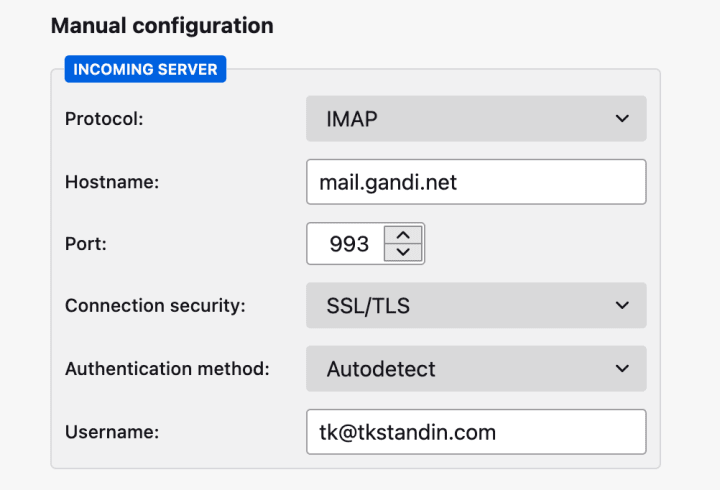
Set up your outgoing server
Use the following information:
- Hostname: mail.gandi.net
- Port: 587
- Connection security: START/
TSL - Authentication method: Autodetect
- Username: Your SiteArcade email address
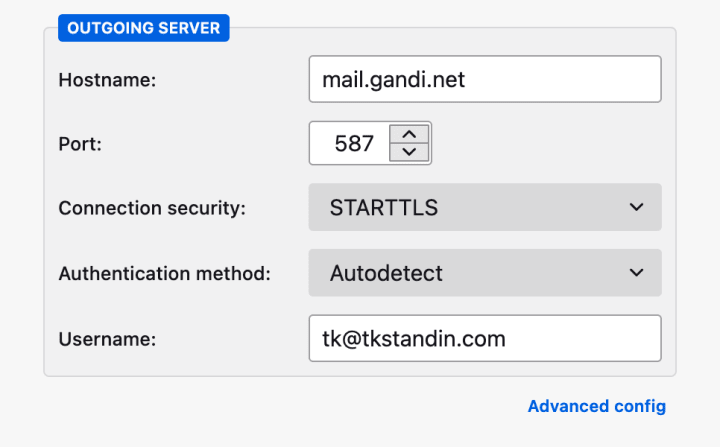
Finishing up
- Click Re-test

- Click Done
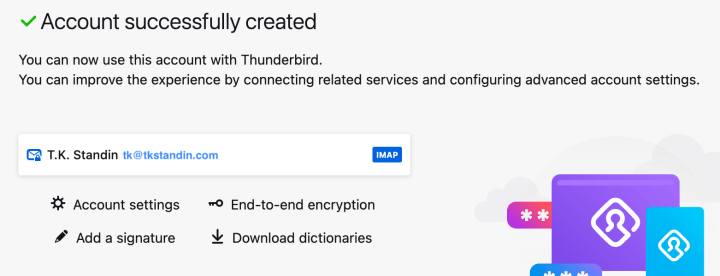
- Click Finish
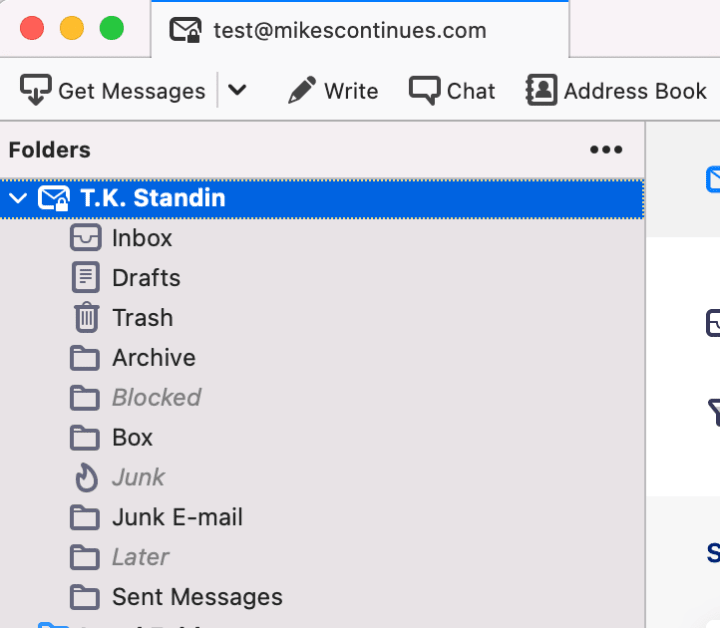
Further customization
If you want to change your new inbox’s settings, such as renaming it or adding a personalized signature, just right click on your inbox’s name, then select Settings.